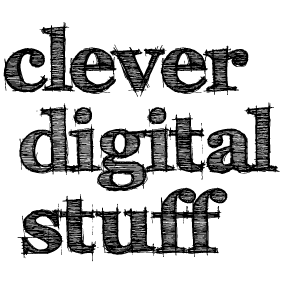Uncategorized
Solid White Fill
Solid White Fill
If you try to colour a closed shape in 2D white, the shape comes out as black. To make it white:
Select the shape
Right click.
Choose Properties – Brush.
Select ‘No’ in the box, as below.
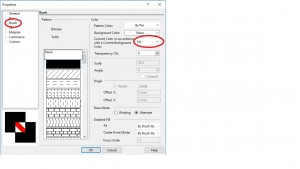
Uncategorized
Windows 10
A customer has passed this on to me – anyone got any ideas, let me know at [email protected].
Paul, I’d just like to report my experience with Windows 10 Creators Update (I guess I am not alone). After this Windows update installed I randomly lost some lines on my monitor. I tried various adjustments to the Options/Display settings without success. The only cure I found was to roll back from Windows Creator to Windows Anniversary – This fixed the problem. Is this a known issue? Is there any solution available? Thanks, Mike
Uncategorized
TouchPad
A Touchpad tool is now available for the latest TurboCAD. At present, it is a free extra, although I understand that it will be in the programme as standard when the next version comes out next year. I presume that you would need win 10 for it to work, as it involves touching the screen, but then that is something I try to avoid. I’ll stick to my mouse.
So, if you would like the tool and are a customer of mine, then send me an email requesting it and I’ll send you the link. There is no serial number involved it just downloads straight away and appears as a small icon at the top of your screen. Click on the icon and a panel appears on the right of your screen as below.
I can’t guarantee that it works like touchpads in other CAD software, I never use them, but if you try it and have any comments, then please let me know so that I can send feedback to IMSI.
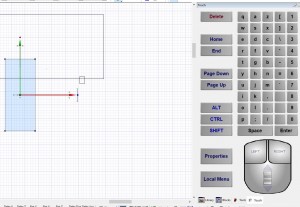
Paul
Uncategorized
Black Screen
Any time the screen goes black there is a conflict with Redsdk. The solution is to run in GDI mode.
The dynamic cut plane is redsdk only. In 2017 there is a message that appears when user’s drivers do not specifically support the cut plane functionality. If this is the only time the user gets the corruption when they can run Redsdk but will have to do so without using the cut plane.
Uncategorized
Further Notes on Installing the Mac Versions
Apple only have their security open for Applications purchased/downloaded from the App Store
You can however, bypass this security function quite easily.
Simply right click (or ctrl+click if you don’t have a dual click mouse) and choose Open. You will still receive a warning that the application is from an unidentified developer but will have the opportunity to proceed any way.
Paul
Uncategorized
Installing the Mac Training Guides on Sierra
Users on OS Sierra who have downloaded the TC Mac training guide get a message that says “This app has been damaged and should be moved to the trash” when they try to run the app from the zip file. Below is a response with instructions for users on how to fix the issue.
The application is not damaged. Apple has changed some security settings in OS Sierra which have caused this issue. To get the product installed you will need to run some terminal commands and then change a setting in the System Preferences to allow you to install apps downloaded from anywhere.
The steps will be as follows
- Run the terminal command enabling the needed feature
- Change the setting to allow apps downloaded from anywhere in the Security and Privacy section of the System Preferences
- Move the app to the applications folder and click on it to run it
- After the app has been successfully run from the applications folder once you can then return the security setting to the default and the app will still run
Here is a link with a very detailed article on how to run the terminal command and change that setting.
http://osxdaily.com/2016/09/27/allow-apps-from-anywhere-macos-gatekeeper/
Sorry for the inconvenience. Let me know if you require any assistance with this process.
Paul
Uncategorized
Driver Issues with TurboCAD and Windows 10
What’s a driver?
When offered a free upgrade to Windows 10, many people have downloaded it only to find that things had gone a bit skew whiff. This is because if you download a new operating system, you may also need to update your graphics card drivers and that was probably not made clear to you – so here’s a little information that should help.
Drivers are a bunch of files that enable hardware devices to communicate with the computer’s operating system, a sort of translator, and they are operating system specific, i.e. – change your operating system – change your drivers – they go together. Do one and not the other and you could have problems.
For users who are doing fairly straight forward 2D line drawings, there is a quick fix which avoids the complications of changing your drivers and that is to swap from Redsdk to GDI, where to do this is shown below.
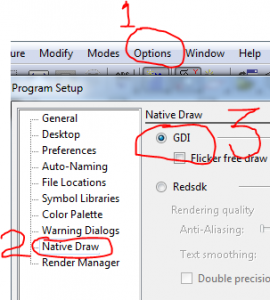
For most TurboCAD users, this simple quick fix solves their problem. The program restarts and everything is fine. However, this is not ideal. One drawback is that you can no longer use materials, Redsdk materials will not work in GDI. So if you want materials, you’ll probably need to install the latest graphics card drivers. (This may have occurred automatically).
To install the correct driver for your computer you need to go to the manufacturer’s web page and find the software and driver downloads section. Here it will ask you to identify your computer by inputting essential information such as model or serial number, from there you’ll be lead to a page with a list of downloads and you will want to look for the one relating to graphics.
So now you are in the correct place, all the information you have typed in is correct and all you have to do is press the download button. First just ask yourself a couple of questions – are you sure everything you’ve typed in is correct? – are you sure that anything on the computer that is really important to you is backed up? Do you really know what you are doing?
If you cannot say Yes for sure 100% to all those questions, my advice would be to get an expert to do it for you.
Paul
Uncategorized
Snap Angle in TurboCAD Professional and Deluxe
Snap Angle
As a default, by holding down the Shift Key you can restrict drawing a line to 90 degree increments. (Horizontal or Vertical). This also goes for rotating a rectangles, or other polygon etc. You can edit this 90 in the Angle dialogue box under OPTIONS – Angle, to jump to any number of degrees.
You’ll also note that you can change the base angle from where you start drawing from.
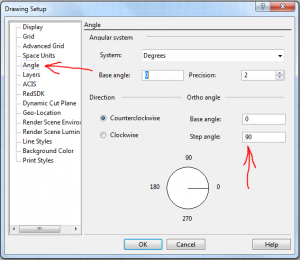
Uncategorized
TurboCAD Mac v9
TurboCAD v9 is now available – Upgrades from PaulTheCAD.com – click here.

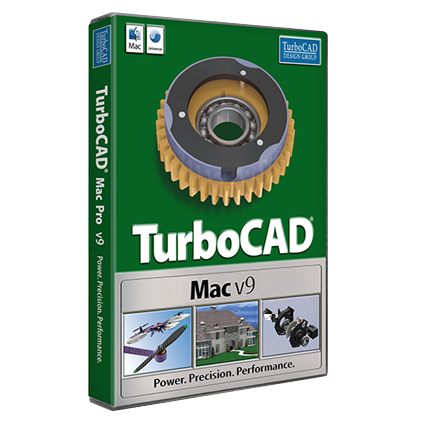
 Buy from this site and I'll provide unlimited telephone and email support!
Buy from this site and I'll provide unlimited telephone and email support!