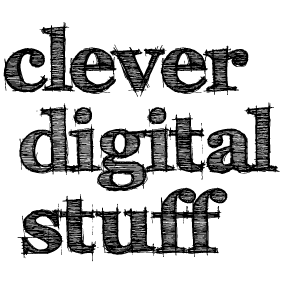Uncategorized
New Mac Operating System
New Mac Operating System
OS Catalina v10.15
TurboCAD Mac versions 11 will work with this operating system, however, there may be a warning message about the application not being able to be installed because it is not properly ‘notarized’. This can overcome by changing the security settings on the user’s machine.
First, open system preferences and security and privacy, then click on the general tab. Next open up the program and the error message will appear. Click okay on that and then look to the preferences. A message saying the program was blocked will appear with a button to open anyways.
Paul
Uncategorized
Deactivate Trial Versions
If you have downloaded a trial version of the PC version and subsequently buy the full version you need to completely get rid of the trial. Just going through the usual Uninstall will not take the software off your computer.
To rid your computer of the trial, follow the link below.
TC Deactivator 64-bit http://downloads.imsidesign.com/TC2019/builds/License/deactivate_TC2019_x64.exe
TC Deactivator 32-bit http://downloads.imsidesign.com/TC2019/builds/License/deactivate_TC2019_x32.exe
Paul
Uncategorized
Don Cheke’s TurboCAD Tutorials
Another new tutorial from Don Cheke. The link below has an introduction to the tutorial.
https://www.youtube.com/watch?time_continue=5&v=bmjspUK-APY
You can but the tutorial at Don’s site at the link below.
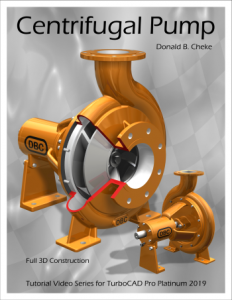
All Don’s tutorials are excellent.
Paul
Uncategorized
Switching Tower Tutorial Video Series
Switching Tower Tutorial Video Series
Don Cheke has a new Architectural tutorial on the market. Don’s tutorials are excellent, he’s the man who taught me just about all I know about TurboCAD. Below I have copied Don’s description of his new tutorial. You can find tutorials for all sorts of projects on his site.
Within the tutorial the reader will be lead through each keystroke to produce all the switching tower components utilizing many of the TurboCAD Architectural tools. The reader will also learn how to insert standard lighting, will learn how to utilize render scene luminance and establish a render scene environment. The reader will learn how to render their model and save it in a high resolution image format.
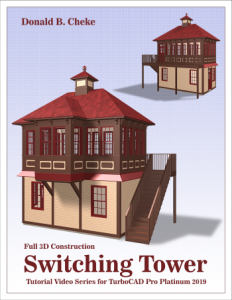
Don’s Site
http://www.textualcreations.ca/
Uncategorized
Upgrading
Upgrading from a Trial version
If you have previously installed a different, or trial version of the TurboCAD 2018 program you may then need to do the following to completely delete that version before installing.
- Exit TurboCAD and uninstall the program via the control panel
- Download the following zip file and run its contents to clear the other trial license …
http://downloads.imsidesign.com/TC2018/deactivate_TC2018_x64.zip
Be sure to click the “Clear License” option.
You can then reinstall
Uncategorized
The Piers Project

Over the past eighteen months I have been travelling around the country visiting piers, taking photographs of them, making sketches and talking to the people looking after them. ( As well as looking after TC).
Several of the paintings are in galleries, six in Clarendon Fine Art in Mayfair, London and others in galleries across the UK, from Harrogate in the north to Rye in Sussex. One was exhibited in the Federation of British Artists Annual exhibition in The Mall this year.
I have also started collecting postcards of piers both old and new.
I’m looking for venues with associations to the coast where I can show some of the group, perhaps the piers nearest to the venue, but that does not have to be the case. So, if anyone has the right connections for such a project, it would be good to hear from you.
Below is the link to the piers section of my painting site and below that a link to an interview that I did with ITV in the south.
Uncategorized
New TurboCAD Mac v11
I have recently had the following statement from IMSI.
On or about the 5th of November, we will be launching TurboCAD Mac v11. This is a significant upgrade to the product line as now all products will have D-Cubed, 2D Geometric and Dimensional constraints. In addition, there are quite of number of 3D modeling enhancements and improved interoperability. Please find a list of the new and improved features which also details which version(s) of TurboCAD Mac in which that new feature or improvement will be available.
As I’ve never known any software launch date to be on target, don’t hold your breath, but I’d guess that it will be available by the end of November, it will be on PaulTheCAD.com as soon as I have it.
The link below will open a Word document showing all the new features and improvements in v11 versions.
https://drive.google.com/file/d/0B4NuMZxIt-rfeWNPQ3U0cWJlQ29VSmhQbXF0dnJCcTR0U3ZJ/view?usp=sharing
Paul
Uncategorized
Rendering
If you have a problem with rendering – For some, when moving objects around and swapping between wireframe and rendered views, TurboCAD has been crashing. This is solved by ensuring that Open GL Hardware Acceleration is turned off, as below.
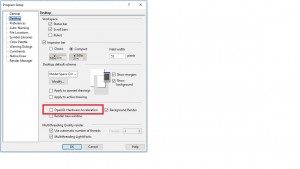
Uncategorized
RedSDK
Now that in TurboCAD 2018 LightWorks is back as default, RedSDK can be bought as a plug in. The cost is £100, I will not keep a stock of them, but can obtain licenses within 24 hours. Email or call me to order.
Paul
Uncategorized
New Keyboard Commands
Another a new development in soon to come v 2018. Extra keyboard commands under TOOLS – Customise – Keyboard.
It obviously depends on what tools you use a lot and find most useful, but here’s one example, Zoom Extends. In previous versions, you were able to assign a key, say Z to zoom out incrementally, but not to extends and as you could zoon out simply by rolling your wheel mouse there was little point. You could click on the Zoom Extends icon at the top of your screen, or there is the little trick of tapping your wheel that normally works.
However in 2018 you can assign a single key to Zoom Extend, I tried it with Z and it worked a treat. Z did have a different function by default, but not one that I ever used.
Also good to know that the Default button puts them all back to what they were doing before you started mucking about with them.
Paul

 Buy from this site and I'll provide unlimited telephone and email support!
Buy from this site and I'll provide unlimited telephone and email support!